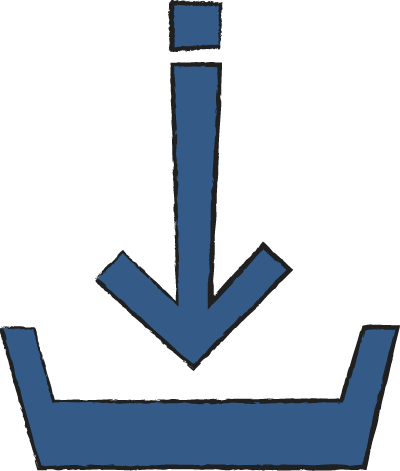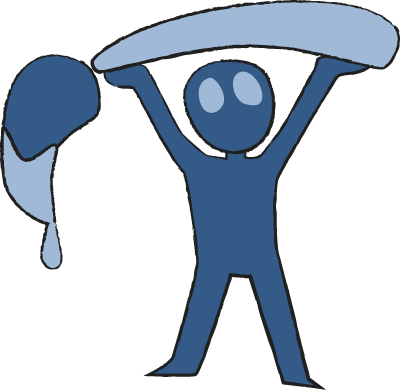Instructions
1. Setup
∙ Download the project file to your Working Folder.
∙ Open the file in your chosen drawing app.
∙ Save a new version (File > Save As) as swatchname_shapes (replace “swatchname” with the name of the swatch you will use for this project).
∙ Open the file in your chosen drawing app.
∙ Save a new version (File > Save As) as swatchname_shapes (replace “swatchname” with the name of the swatch you will use for this project).
2. study
Step 1: Model Character
∙ Start on the layer called “MODEL”.
∙ Find a character you like to use as an example. Look up some reference images to draw from.
∙ Using just basic shapes, block out the form of the character.
∙ Try doing this with multiple poses or angles to get a better feel for how shape is used to convey the form of the character.
∙ Find a character you like to use as an example. Look up some reference images to draw from.
∙ Using just basic shapes, block out the form of the character.
∙ Try doing this with multiple poses or angles to get a better feel for how shape is used to convey the form of the character.
3. PRACTICE
Step 2: The Basics
∙ Next move to the layer called “BASIC”. Hide the Model and Model Template layers.
∙ Take the three basic shapes shown in the template and use them to create a character form.
∙ Use the shape throughout your design; in the limbs and torso as well as the pose.
∙ Take the three basic shapes shown in the template and use them to create a character form.
∙ Use the shape throughout your design; in the limbs and torso as well as the pose.
3. Apply
Step 3: Color Flats
∙ Move on to the “FORM” layer.
∙ Using an even bigger brush, start blocking out the color for your character.
∙ Fill in each part of your character with a flat color- don’t worry about shading or lighting at this stage.
∙ Adjust the size of the brush as needed to get the details.
∙ Using an even bigger brush, start blocking out the color for your character.
∙ Fill in each part of your character with a flat color- don’t worry about shading or lighting at this stage.
∙ Adjust the size of the brush as needed to get the details.
Step 4: Color Lighting
∙ Sticking to the COLOR layer, go back in and add some shadows and highlights to your design.
You may want to adjust the opacity of your brush for more natural shading, or keep the brush opaque if you want a toon/cell-shaded look.
You may want to adjust the opacity of your brush for more natural shading, or keep the brush opaque if you want a toon/cell-shaded look.
3. Finishing
∙ Save your working file as you have hopefully been doing this whole time by pushing “Ctrl+S” or going to File > Save.
∙ Hide the layer called “TEMPLATE”.
∙ Go to File > Save As and save the file as a .png in the “file type” drop-down menu.
∙ Hide the layer called “TEMPLATE”.
∙ Go to File > Save As and save the file as a .png in the “file type” drop-down menu.